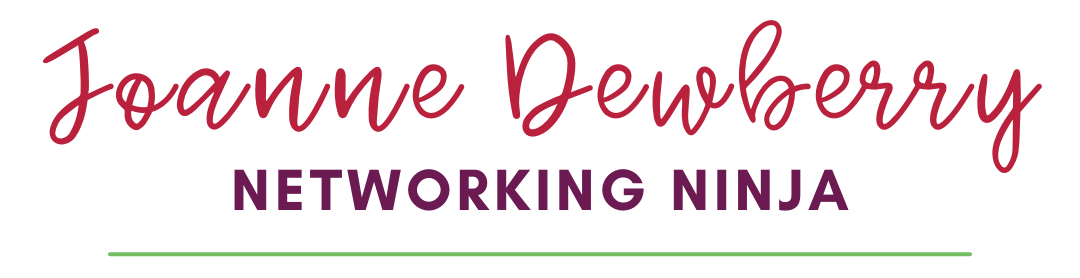Facebook personal profiles are exactly that profiles for people. We all know we shouldn’t use them to represent a business – 1) as it’s actually a breach of the T&C’s you sign up to when you join Facebook and 2) they don’t have the capability Business pages/Fanpages/Like pages (delete as appropriate) to reach your target audience.
Facebook personal profiles are exactly that profiles for people. We all know we shouldn’t use them to represent a business – 1) as it’s actually a breach of the T&C’s you sign up to when you join Facebook and 2) they don’t have the capability Business pages/Fanpages/Like pages (delete as appropriate) to reach your target audience.
But we all did it in the beginning or have had a dabble … 4 years ago when I started using Facebook to build my business I had a personal profile called “Charlie Moo’s” I had 300 odd friends – who weren’t my actual friends, I never shared personal information with them just Moo related facts. This profile has been “shut down” or deactivated for 2 years now. I was doing some research for a client on how to “merge” and “migrate” Facebook accounts and thought I’d see if my deactivated account could be resurrected and merged.
So here is the basic idea – you “migrate” the personal account into a Business account. This leaves you with 2 business pages, which need merging together into 1 page. Voilà!
Sounds easy right?
Well it wasn’t! So I’m glad I was actually able to have a go otherwise I’d struggle to understand what complications there were.
- My account had been deactivated for so long it would NOT allow a migration from profile to page. I didn’t want to start using the profile again though – I think I had it reactivated for about 1 month before I was able to migrate. During this time I accepted all the friends requests (very important!! This is the whole reason to migrate & merge). As this profile was admin on Charlie Moo’s Business Page/Fanpage I used it as the entry there. So I could continue working and not have to post things on the profile. I also checked all the emails and notifications.
- Migration – this was relatively easy – I followed this link which asked me to create a page as per usual – however the name was already there – Charlie Moo’s. There was a warning that most of the content would be lost and all that you are taking is the contacts and check ins and I had to pop in my password etc … but eventually I was in what looked like your regular fanpage/business page.
- THIS NEXT STEP IS IMPORTANT – go into “edit page” and add your PERSONAL PROFILE email as admin – so in my case Joanne Dewberry. You should see your profile pic pop up as admin.
- LOG OUT
- Log in now as your personal profile – you should notice now yo can use Facebook as 2 pages with the same name. (ie. in my case 2 Charlie Moo’s) – Go to the page that has the MOST number of likes.
- This is the easy bit! Go to edit page, click on resources on the left hand side.
- 2nd down should say “merge pages” – now you have the option to merge the two pages of the same name together. There will be a general warning etc. The merge may not happen straight away – you might find you still have 2 pages, to check that it’s in-process go back in to the resources tab and you will see the MERGE option has disappeared.
It’s a very fiddly and annoying process BUT one that you only have to do ONCE! I gained 127 new likes once the 2 pages had been merged and as these people were actually Charlie Moo’s friends I know they are my target audience.
As usual feedback is welcome and if you are having any difficulties do leave me a comment or drop me an email and I’ll see what I can do.
Found this useful wondering how you can show me your appreciation? Well, there are some ways you can say thanks and support my website: ➡