I’m trying to get better at using YouTube.
The long and the short of it is that the more videos you post the larger your views, your subscribers will increase etc. etc. the same with any other social media platform.
The best place to start sometimes with YouTube is to check out channels you actually watch and see what you have missing. I noticed unlike many my actual branding hadn’t streamlined into my YouTube channel. Firstly I noticed that I didn’t have a watermark logo appearing on all videos in the right hand corner. Secondly a video snippet to prompt the viewer to one of my videos didn’t appear towards the end in the bottom left hand corner and last of all all my videos didn’t start with the same 3 branded second snippet.
Once you actually locate the “invideo programming” section it’s really easy to do! Inside your YouTube channel admin click on dashboard, go to the channel tab and 6 submenus should appear. Click on invideo programming – here you will see the 3 sections watermark, featured video and branding intro.
- The watermark is literally an upload I choose the image of me with my book as I pretty much use that as my avatar on most social media platforms.
- The featured video section again was easy to add. I choose an old video (and you can tell it’s old I’ve got a perm!) about juggling children and a business as it’s something I write about a lot.
- 3 sec intro video. I choose the image I wanted to use of the 5 of us together and then using PicMonkey added the logos of both Charlie Moo’s and JoanneDewberry.co.uk this way I can use the same intro video for all my videos. I don’t like giving myself more than one thing to think about so other than Facebook all my social media platforms host both my business and blog (usually under the name Charlie Moo’s). I then loaded the image onto Window Movie Maker and saved it as a 3 second clip. There’s probably a quicker way but for me this worked. Then load this clip to your YouTube channel but save as private. Then go back to the invideo programming and add in the correct section.
You are able to add all these to old videos, it can take a while, but it does mean that your YouTube branding is streamlined throughout old and new videos.
We looked before at monetising your channel so now it’s a case of er … making some videos!
This post contains an affiliate link.
Found this useful wondering how you can show me your appreciation? Well, there are some ways you can say thanks and support my website: ➡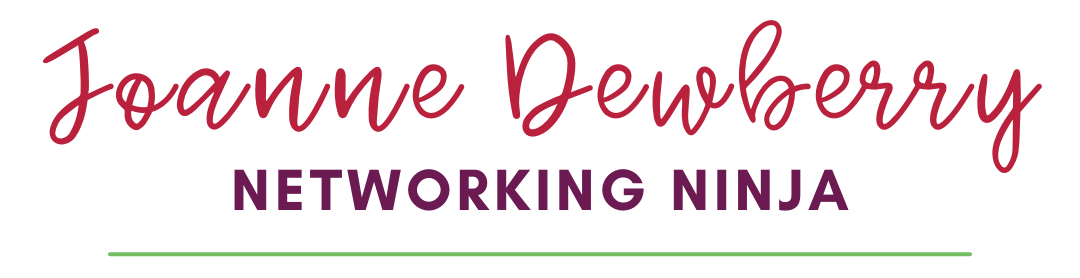
Joanne, just wanted to say thanks for this. I’d have never found out about it otherwise and your step-by-step instructions were easy to follow. Branding is so important and I wanted to safe-guard my videos – thanks again from a technphob!
Author
You are most welcome lovely 🙂