What is a blog badge and why do I need one?
Blog badges are usually a little image written in code using a link to your website, normally found in sidebars. They used to be a popular way to increase bloggers and websites backlinks. However it is now best practice to include nofollow links making them less appealing. Blog badges have also lost their popularity as sidebar accessories as many bloggers prefer this space to be montised and we much prefer a visually clear websites including far more white space than year ago.
Blog badges are however still popular with bloggers who run linkys. A linky is where people write a blog under a theme determined by the host, you are then encouraged to comment on other posts, which in turn develops relationships and build your audience around a theme or niche.
Country Kids from CoombeMill is a good example of a proactive linky.
Blog badges are actually really easy to make and I’m going to give you two simple methods.
Method One : Blog Badge
This is the code you need.
<a href=”WEBSITE LINK HERE” rel=”nofollow” target=”_blank”><img src=”LINK TO IMAGE” alt=”ALT TAG” border=”0″></a>
WEBSITE LINK : As it says on the tin the link to the page or website that you want the badge to go to. So if its a specific post ensure you use that url. For example the badge below has the website link http://wp.me/p4fba2-1fn which then goes straight to ChelseaMamma’s post about Butlins not her home page.

LINK TO IMAGE : Once you have decided which image you want to use, annotated it on PicMonkey and made sure it’s the right size (most badges are 125×125 or 250×250) upload to the media file in your blog. Go to edit image and click on copy the file URL. This is the exact url for the image you want to use.
ALT TAG : An alt tag is the description of either your site or the image – so for example my featured badge says “Joanne Dewberry – www.joannedewberry.co.uk – Dorset Business Mum Of The Year – Business Mum Guru”
Using the above code either saved in a word doc or printed in a notebook so its always to hand you can’t go wrong, however if you’re using a platform whereby you can’t see the image URL then here’s another way by uploading images to photobucket.
Method Two : Using Photobucket
Upload your image to photobucket. Photobucket will provide you with a ready made html code to that image. Here’s the one for the create advert in the footer.
<a href=”http://s722.photobucket.com/user/charliemoos/media/create-125-125B.jpg.html” target=”_blank”><img src=”http://i722.photobucket.com/albums/ww230/charliemoos/create-125-125B.jpg” border=”0″ alt=” photo create-125-125B.jpg“/></a>
You do still need to do a bit of work. At the moment it redirects to photobucket which you obviously don’t want so as before replace the first link with the link to the page/website you want it to open in. (I’ve highlighted this is bold), then edit the alt tag too (shown in italics)
<a href=”http://www.create.net” rel=”nofollow” target=”_blank”><img src=”http://i722.photobucket.com/albums/ww230/charliemoos/create-125-125B.jpg” border=”0″ alt=”Create.net“/></a>
Now you have 2 foolproof ways to make a blog badge! If you have any queries please do leave a comment below! Who knew it was so hard to explain this in writing!
*HINT if it isn’t working it’s probably the ” make sure they are straight and not defaulted to italic*
This post contains an affiliate link.
Found this useful wondering how you can show me your appreciation? Well, there are some ways you can say thanks and support my website: ➡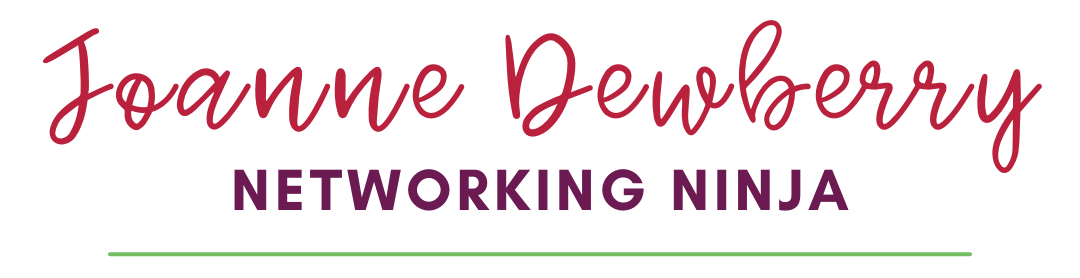

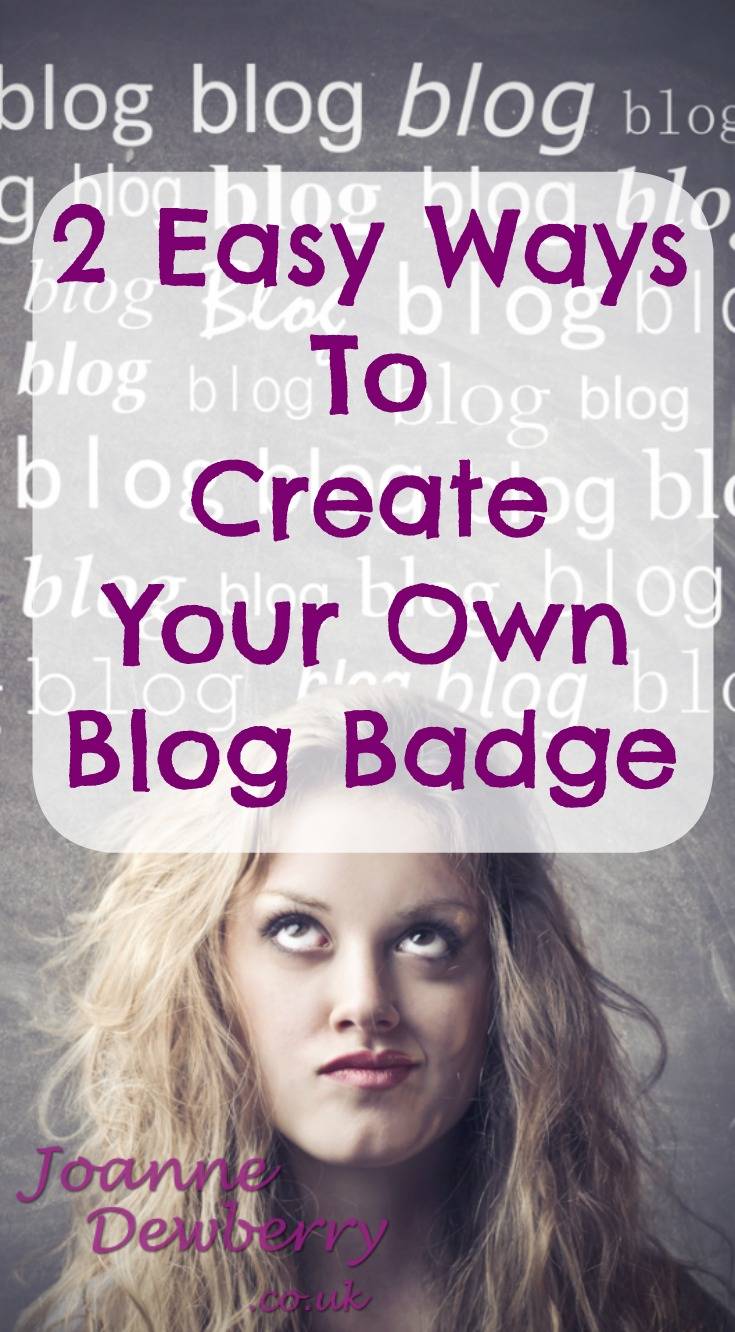
Well I wish this post had been around 3 years ago when I started Country Kids, would have saved me so much time and confusion making my badge! Thanks for using me as an example and what a helpful and clear post.
Coombemill recently posted..From Tree Tops to Tree Roots
Author
aww credit where credit is due lovely 🙂 You run an uber successful linky 🙂
Reading your super simple how to, I’m now wondering why it seemed so hard when I first started making these.
Emma recently posted..How to blog when your blind